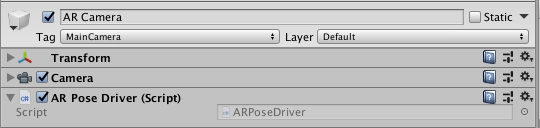Spawn a Player using AR Foundation
Code and workflows for using AR Foundation to spawn an AR Player
What you'll develop on this page

Your project will be able to make use of AR Player input configurations when deployed on ARKit enabled platforms.
Github branch link: https://github.com/moetsi/Unity-DOTS-Multiplayer-XR-Sample/tree/Updating-to-AR-Player
Updating controls
Sampling AR pose
Almost all AR APIs are able to provide the device's "pose" (translation + rotation). AR Foundation provides this data through its "Pose Driver."
AR Pose DriverThe
AR Pose Driverdrives the local position and orientation of the parent GameObject according to the device's tracking information. The most common use case for this would be attaching theARPoseDriverto the AR Camera to drive the camera's position and orientation in an AR scene.
In order to spawn an AR Player in our game, we need to grab AR pose data from AR Foundation and provide it to our ECS system. AR Foundation runs on MonoBehaviours, so we're going to need to use a pattern of dropping data "into" ECS (using the Entity Manager), and then pulling it back "out" when we need it. Currently, ECS does not provide a way to "push" the information out (i.e. by calling a MonoBehaviour method within a system).
The device's movement will control our AR player's movement. So if the device moves to the left, the player moves to the left. If the device moves to the right, the player moves to the right. On the client, we will sample the pose and use NetCode to send it to the server as ICommandData.
Let's create ARPoseComponent in the Client/Components folder
Paste the code snippet below into ARPoseComponent.cs:

This is going to be the component that will update every time we sample pose data.
Now we need to actually create the MonoBehaviour that will grab the pose data, and then set ARPoseComponent. From the Unity AR Foundation documentation above, we know that the AR Pose Driver script updates the translation and rotation of the parent GameObject. We are going to add AR Pose Sampler to the same GameObject and pull its transformation and rotation.
In MainScene, select the AR Camera that is nested in AR Session Origin, click "Add Component" in Inspector and create a new script called ARPoseSampler, and move the script to the Client folder

Paste the code snippet below into ARPoseSampler.cs:

Updating PlayerCommand
We are going to use PlayerCommand to send the pose data, so we'll need to update the script in order to do so.
We are also going to need to add a boolean to PlayerCommand to signify that the command was sent from an AR player, now that the server will need to differentiate between AR and desktop players.
Paste the code snippet below into PlayerCommand.cs:

Now PlayerCommand is able to grab the pose and send the pose to the server.
Create ARInputSystem
Rather than adding if(ar) statements into InputSystem we are going to create a new input system in Client/Systems just for AR players, named "ARInputSystem."
Create ARInputSystem in the Client/Systems folder
Paste the code snippet below into ARInputSystem.cs:

Update response system
Next, we need to update one of our response systems. We will only need to update the InputResponseMovementSystem (and not InputResponseSpawnSystem) because the spawning of bullets does not need to be altered. If the PlayerCommand has shoot = 1, then the bullet will spawn.
Paste the code snippet below into InputResponseMovementSystem.cs:

In InputResponseMovementSystem, we hardcoded the offset of our camera to our player as (0, 2, -10). We instead could've included this offset as part of our GameSettingsComponent, but we decided to leave it hardcoded for the sake of simplicity.
Update spawning classification for AR players
Now we need to update our PlayerGhostSpawnClassificationSystem so it does not add the camera to an AR Player (remember that in PlayerGhostSpawnClassificationSystem we add a Camera to the player after spawning).
We are going to check for the IsARPlayerComponent singleton and if it exists we will not add the Camera to the player.
Paste the code snippet below into PlayerGhostSpawnClassificationSystem.cs:

Let's hit play, host a game, and spawn a player

If you remember back to our "DOTS Entity Component System ECS" section, we added the following to our "Scripting Define Symbols": HYBRID_ENTITIES_CAMERA_CONVERSION. Now that we are building for iOS, we also need to add this to our iOS Player Settings. This way when we hit "play" in the Unity editor we are still able to render our camera (instead of constantly switching back and forth between Desktop and iOS build).
Go to "Player Settings..." (File > Build Settings > Player Settings button in the bottom left) and add
HYBRID_ENTITIES_CAMERA_CONVERSIONto the "Scripting Define Symbols" field when Player is selected, after "UNITY_XR_ARKIT_LOADER_ENABLED;"Hit apply
Save!

Ok, now you need to restart your computer (yup, we're being serious; in our testing, this was a necessary step in order for the camera to work in the editor again)
Go to the BuildSettings folder, choose your development platform, and hit "Build and Run" (this will cause the Editor to switch)
The top of the Editor will change from "iOS" to "PC, Mac & Linux"
Hit play, host a game, and spawn a player

Now let's try something different. Unclick play, go back to BuildSettings folder, select iOS-Build and hit Build and Run (this will cause editor to switch)

Once the Editor resets to "iOS" hit play, host a game, and spawn a player

Now click "Build and Run" again to build to Xcode

In the deployed app, host a game
Tap on the screen to spawn and shoot, use 3 fingers to self-destruct, and move the device to move the player

We are now able to control our AR player
We created ARPoseSampler
We updated PlayerCommand
We updated InputResponseMovementSystem
We updated PlayerGhostSpawnClassificationSystem
Updating spawning
Currently, InputMovementResponseSystem places the player ahead of the AR pose, regardless of where our server spawns our AR player. This isn't great because it means as soon as a player is destroyed (via self-destructing or via another player shooting at them), it will regenerate right where they were, which is not very fun.
We need to update our flow so that when our AR Player is spawned we can tell our AR Pose Driver to move the camera to behind spawn location. We need to communicate to Pose Driver and say "you are now at translation + rotation" position.
A good place to do this is PlayerGhostSpawnClassificationSystem. When we receive our player ghost on the client, we will create a new singleton called "SpawnPositionForARComponent" which will be the location our server spawned our player.
Within ARPoseSampler we will add logic to check for this component, and if it exists (which means there was a new spawn), we will update the pose to be behind the player and then delete the singleton.
Create SpawnPositionForARComponent in the Client/Components folder
Paste the code snippet below into SpawnPositionForARComponent.cs:

Now we need to update PlayerGhostSpawnClassificationSystem in order to create a singleton with the spawn position
Paste the code snippet below into PlayerGhostSpawnClassificationSystem.cs:

Now we will update ARPoseSampler to check for a SpawnPositionForARComponent, and if it exists we update the pose to be behind the player spawn. We will use ARSessionOrigin's MakeContentAppearAt method, explained in Unity's AR Foundation documentation below:
MakeContentAppearAt(Transform, Quaternion)
Makes
contentappear to have orientationrotationrelative to theCamera.Declaration
Parameters
Remarks
This method does not actually change the
Transformof content; instead, it updates theARSessionOrigin'sTransformso that the content appears to be in the requested orientation.
Because we don't want to actually move content, but instead want to move our AR Pose, we are going to provide the inverse of our translation and rotation to the MakeContentAppearAt method.
Also, we are going to need to save our updates to AR Session Origin. This is because we need to "undo" them before we add another update. That is because MakeContentAppearAt is additive, it does not reset on each call. So if we did not "undo" this, we would be pushing our pose further and further away.
Paste the code snippet below into ARPoseSampler.cs:

Make sure MainScene is open, and then drag AR Session Origin from the Hierarchy into the appropriate field in the ARPoseSampler component within AR Camera (which is nested in AR Session Origin in Hierarchy)

Let's build and run for iOS and check it out
We are now able to re-spawn as an AR player
We created SpawnPositionForARComponent
We updated PlayerGhostSpawnClassificationSystem
We updated ARPoseSampler
Github branch link:
git clone https://github.com/moetsi/Unity-DOTS-Multiplayer-XR-Sample/
git checkout 'Updating-to-AR-Player'
Last updated